We have been running Ajera in a VM flawlessly for over 2 years for some architectural/engineering firms. We have just Ajera running on this machine plus a small billing add-on. That is it.
We install and use Microsoft SQL Management Studio to backup and manage the backed database in Ajera.
We actually tried to do a backup from the task window only for it to fail.The backup worked flawlessly in SQL Management Studio
If you're interested in contacting us. call 732 528-4975 and leave a message or email support @dataservsupport.com with your needs.
Here we go:Start by clicking Ajera Server Administration. On our server 2012r2 this is in our start menu.
Then TASKS.
Then UPDATE AJERA
You also have the option to backup and restore Ajera
The update will back
up your existing DB
This backup hung for
us for some odd reason- we decided to install SQL management studio and do the
backup inside SMSE 1.3gb database took 3-4 min
to fully backup successfully.
Backups will depend on database size and hardware system and may take longer due to your environment.
We recently did a 9.00 to 9.10 and the backup took about 15 minutes using the backup database on tasks menu inside Ajera.
Backups will depend on database size and hardware system and may take longer due to your environment.
We recently did a 9.00 to 9.10 and the backup took about 15 minutes using the backup database on tasks menu inside Ajera.
Click
BEGIN, then It will then check Pre-Requisites
Click Continue
Accept
the license agreement
GOTCHA:
If you have
Sonicwall Gateway AntiVirus configured correctly, you will get this error
You can temporarily
shut the AV and add the two sites later to the exclusion of the AV
GOTCHA:
If you get a file in
user error, check the path, if its part of IIS
Just open IIS
Manager and temporarily stop the site.
Don’t forget to
re-start the site when the update is completed
Set
your master password in the new version, write it down !
The
update will continue upgrading the old version 8 or what ever version you have
We have seen upgrade times of 15-20 min depending on CPU and subsystem
You may see the upgrade sit at backing up for over 10min or more
Check TaskManager and watch the SQL and Ajera processes. You will see CPU movement on theses processes during your upgrade.
We have seen upgrade times of 15-20 min depending on CPU and subsystem
You may see the upgrade sit at backing up for over 10min or more
Check TaskManager and watch the SQL and Ajera processes. You will see CPU movement on theses processes during your upgrade.
All
done - Restart IIS , then go to http://127.0.0.1/ajera to check your work

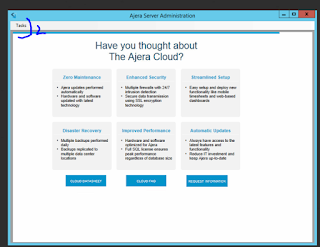



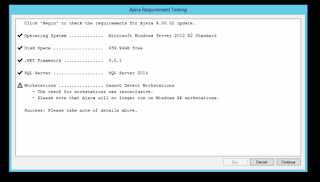







No comments:
Post a Comment